Do you know that you can add notes to your every event in the Outlook calendar? That can help you to organize and track the meetings and their content. With the rapidly evolving digital world, staying organized has become more convenient than ever.
Microsoft’s Outlook Calendar is a reliable tool that helps users manage their schedules and tasks efficiently. A particularly useful feature is the ability to add notes to calendar events, perfect for personal reminders or collaborative note-taking.
In this guide, we’ll walk you through the process on various platforms, including PC, Office 365 online, iOS, and Android.
NOTE: If you don’t find the below options to add Outlook notes to the calendar events, it is highly recommended to set up OneNote for the calendar. So, you can take and update notes for the relevant meeting/event which can be shared with other meeting attendees.
Adding Notes to an Event in Outlook Calendar on PC
You can add notes to the Outlook calendar while creating a new event or modifying the existing events.
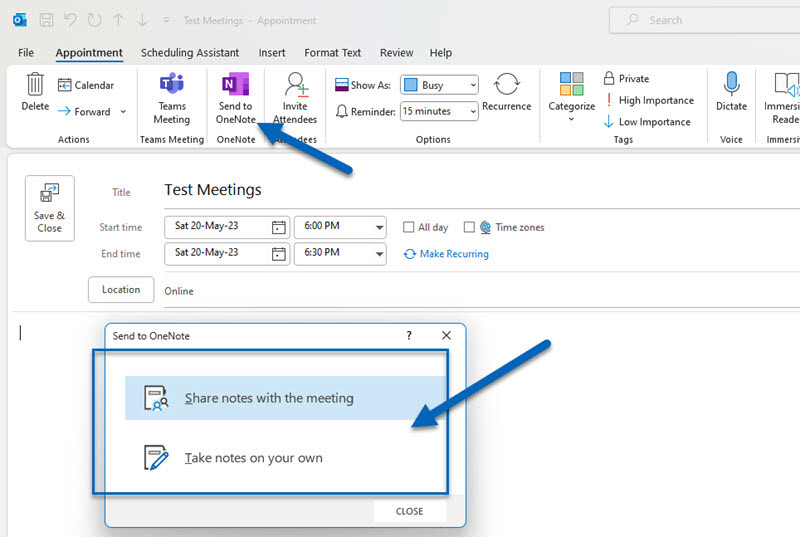
Creating a New Event
This method shows how to add notes to new events in the Outlook calendar. When you create a meeting or any event in your or others’ calendar where you have access to Microsoft Outlook, you can follow the below steps.
- Open your Outlook application and click on the “Calendar” icon at the bottom left of your screen.
- Navigate to the date you want to create an event for and double-click on it. A new event dialog box will appear.
- Fill in the necessary details such as the event title, start time, and end time.
- Locate the “Notes” section at the bottom of the dialog box. Here, you can type in any important notes or details related to your event.
- Once you’re satisfied, click “Save & Close.”
Modifying an Existing Event
- To modify an existing event, simply double-click on the event in your calendar.
- This will open the event details dialog box. Scroll down to the “Notes” section and add or modify your notes as needed.
- Don’t forget to click “Save & Close” when you’re done.
Adding Notes to an Event in Office 365 Online
- Log in to your Office 365 account and click on the “Calendar” icon.
- Select the date for your event and click on “New Event.”
- Fill in the event details and scroll down to the “Description” box. This is where you can add your notes.
- Click “Save” when you’re done.
Modifying an Existing Event in Office 365
- To modify an existing event, click on the event in your calendar.
- This will bring up the event details. Add or modify your notes in the “Description” box.
- Click “Save” to finalize your changes.
Adding Notes to an Event in Outlook Calendar on iOS and Android
- Open the Outlook app and tap on the calendar icon at the bottom.
- Tap on the ‘+’ sign to create a new event.
- Fill in your event details and scroll down to the “Notes” section to add your notes.
- Tap “Done” to save your event.
Follow the below steps to modify and add notes to existing events from the Smartphones.
- To modify an event, tap on the event in your calendar to open it.
- Tap on the “Edit” icon, scroll down to the “Notes” section, and make your changes.
- Tap “Done” to save your modifications.
Microsoft’s Outlook Calendar is a versatile tool that allows you to manage your schedule with ease. Adding notes to your events can help you stay organized and prepared for upcoming tasks. Whether you’re using a PC, Office 365 online, or a mobile device, the process is straightforward and user-friendly. So, start making the most out of your calendar events today!
FAQ
Q1: Can I share my event notes with others in Outlook?
Yes, by inviting others to your event, they can see the details, including your notes.
Q2: Can I add notes to recurring events?
Yes, you can add notes to recurring events. However, changes made will apply to all occurrences of the event unless you specify otherwise.
Q3: Are notes added to an Outlook event searchable?
Yes, the search function in Outlook scans event notes, making it easy to locate specific details.
