EML files, short for Email Message Format, are single email messages saved in a file format. They contain the email content, attachments, and metadata like sender, recipient, date, and subject.
EML files are typically used for archiving, backing up, or transferring emails from one email client to another. While Microsoft Outlook is a popular choice for opening EML files, you may want to use alternative methods for various reasons, such as compatibility, cost, or personal preference.
In this guide, we’ll discuss different methods for opening EML files on Windows and macOS without using Microsoft Outlook. We will also mention third-party email clients, online tools, and file viewers, provide step-by-step instructions, and highlight the pros and cons of each method. Additionally, we’ll offer tips for managing and organizing EML files effectively and troubleshooting common issues.
Method 1: Using Third-Party Email Clients
Windows: Mozilla Thunderbird
Mozilla Thunderbird is a free, open-source email client for Windows that can open EML files without any additional configuration.
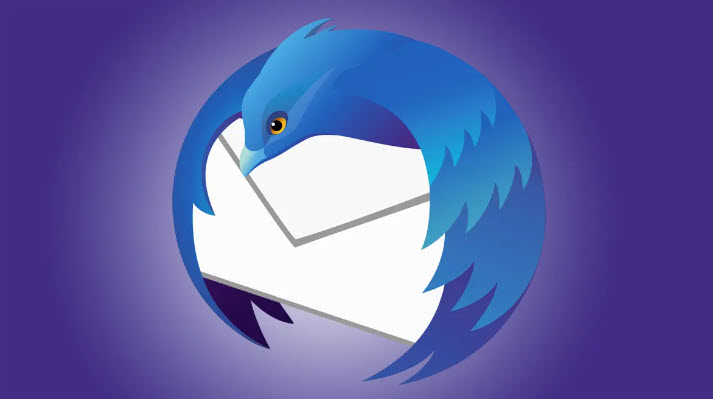
Step-by-Step Instructions:
- Download and install Mozilla Thunderbird from the official website.
- Launch Thunderbird and set up your email account (if necessary).
- Drag and drop the EML file into the Thunderbird interface, or use the “File” > “Open Saved Message” option and browse to the EML file.
Pros:
- Free and open-source
- Easy to use
- Supports multiple email accounts
Cons:
- Additional software installation required
- May have a slight learning curve for new users
macOS: Apple Mail
Apple Mail is a built-in email client for macOS that can open EML files natively.
Step-by-Step Instructions:
- Locate the EML file on your Mac.
- Right-click on the EML file and choose “Open With” > “Mail”.
- The EML file will open in Apple Mail.
Pros:
- Native support for EML files
- No additional software installation required
- Seamless integration with macOS
Cons:
- Only available for macOS users
- Limited advanced features compared to other email clients
Method 2: Online Tools
If you don’t want to install any software for this purpose, you can use the online tools to open the EML files temporarily to view the content.
Windows and macOS: Encryptomatic’s EML Viewer
Encryptomatic’s EML Viewer is an online tool that allows you to open EML files without installing any software.
Step-by-Step Instructions:
- Visit Encryptomatic’s EML Viewer.
- Click on “Select EML File” and choose the EML file from your computer.
- Wait for the file to upload and process. The email content will appear in your browser.
Pros:
- No software installation required
- Cross-platform compatibility (Windows and macOS)
Cons:
- Privacy concerns, as files are uploaded to an external server
- May not work well with large EML files
Method 3: File Viewers
These are other tools you can use on your computer. Without using the typical email clients, the below file viewers can easily open the EML files without Outlook.
Windows: Free EML File Viewer
Free EML File Viewer is a lightweight, standalone application for viewing EML files on Windows.
Step-by-Step Instructions:
- Download and install Free EML File Viewer from the official website.
- Launch the application and click on “Open” to browse for the EML file.
- Select the EML file and click “Open” to view its content.
Pros:
- Lightweight and easy to use
- No additional email account setup required
Cons:
- Windows only
- Limited functionality compared to email clients
macOS: EML Viewer for macOS
EML Viewer for macOS is a dedicated application for viewing EML files on Mac computers.
Step-by-Step Instructions:
- Download and install EML Viewer for macOS from the Mac App Store.
- Launch the application and click on “Open” to browse for the EML file.
- Select the EML file and click “Open” to view its content.
Pros:
- Designed specifically for macOS
- Easy to use
- No additional email account setup required
Cons:
- macOS only
- Limited functionality compared to email clients
Tips for Managing and Organizing EML Files
- Create dedicated folders for different categories of EML files (e.g., personal, work, newsletters) to keep them organized.
- Use descriptive file names that include the subject, sender, or date to make it easier to find specific EML files later.
- To prevent data loss, you can quickly back up your EML files to an external or cloud storage device.
Troubleshooting Common Issues
- If an EML file doesn’t open in a particular application, try using a different method from this guide.
- Ensure that the EML file extension is correct. Sometimes, file extensions may be changed accidentally, causing file opening issues.
- If an EML file appears corrupted or unreadable, you may need to recover it using specialized data recovery software.
Conclusion
There are various methods for opening EML files on Windows and macOS without using Microsoft Outlook. Whether you prefer third-party email clients, online tools, or dedicated file viewers, each method has its pros and cons, such as ease of use, compatibility, and security concerns.
By following the step-by-step instructions in this guide, you should be able to open EML files easily. Remember to manage and organize your EML files effectively to streamline your email experience. If you happen to have any issues, please refer to our troubleshooting tips or look for additional resources to learn more about EML files and alternative methods for opening them.
