If you want to know how to move a subfolder out of a folder in Outlook, you are at the right place to learn the trick.
Creating folders and sub-folders in Microsoft Outlook can be very handy for organizing emails. But after a particular time, you may need to move a subfolder out of the main folder for some reason; then, you can follow the steps mentioned in this guide.
Understanding Outlook’s Folder Structure
Outlook’s folder structure is key for sorting emails and keeping the inbox clear. Knowing this structure allows users to navigate through different folders and subfolders easily.
Let’s look into the many aspects of Outlook’s folder structure:
| Folder Name | Description |
|---|---|
| Inbox | Where new emails appear by default |
| Sent Items | Stores sent emails |
| Drafts | Unfinished emails are here |
| Junk Email | Filters spam and dangerous emails |
| Deleted Items | Holds emails before permanent deletion |
In addition, you can make custom folders and subfolders to organize emails further. Each folder can be for something like sorting emails by project, customer, or subject. This lets you easily find important information.
When exploring the folder structure, knowing how folders connect is essential. Folders can be at the same level or in other folders as subfolders. Putting related folders in a hierarchy allows you to streamline work and locate specific emails faster.
How to Move a Subfolder Out of a Folder in Outlook: The Steps
Ready to move a subfolder out of its parent folder in Outlook? Just follow these simple steps!
- Open Outlook and locate the folder containing the subfolder you want to move.
- Right-click on it and select “Move Folder” from the drop-down menu.
- A new window will appear with your folder hierarchy. Pick the destination folder you want to move the subfolder to. You can even select the root Inbox folder.
- Click on “OK” to confirm and finish the process.
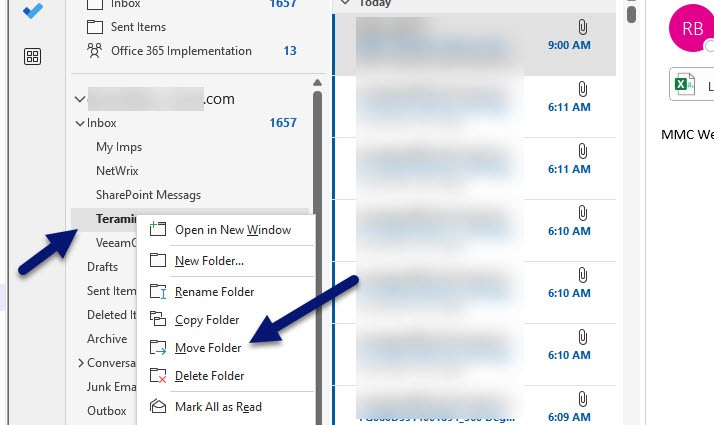
This technique works for personal folders, shared mailboxes, and other accounts you have access to in Outlook. Moving a subfolder won’t change any of its contents, such as emails or stored files.
Can I Move the Subfolder from Office 365/Exchange Online App?
We can use similar methods to move a subfolder out of the main folder in Office 365 or Exchange online version via the web browser.
Right-click the folder and select Move. Then select the destination folder (it can be Inbox or main account).
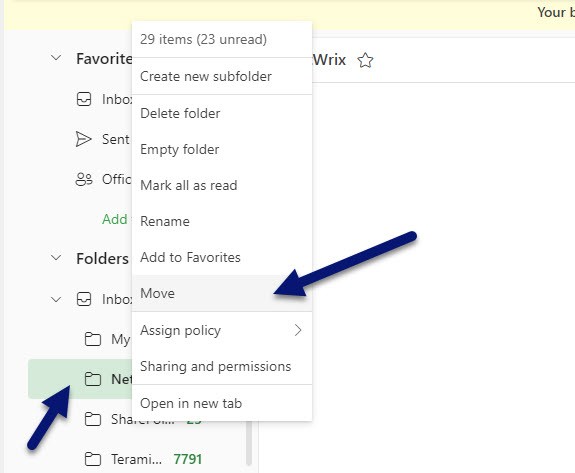
Now that you know how to move a subfolder in Outlook, organize your email and files however you like! Use this method when decluttering your inbox or rearranging your folders for better organization.
These steps apply to Outlook versions like 2019, 2016, and Office 365. Follow them precisely to transition between folders and optimize your Outlook workflow.
Tips and Tricks for Organizing Folders in Outlook
Create subfolders to organize emails by project, client, or topic. This keeps your inbox uncluttered and makes it easy to find relevant emails.
Arrange folders in a logical order – alphabetically or by priority. This allows for quick navigation and saves time when searching.
Color code folders to easily identify important ones or separate personal and work categories.
Frequently Asked Questions
Can I move multiple subfolders out of a folder at once?
Yes, you can move multiple subfolders out of a folder at once in Outlook. To do this, hold down the Ctrl key on your keyboard and click on each subfolder you wish to move. Right-click on one of the selected subfolders and choose “Move” from the menu. Select the destination folder and click “OK” to move all selected subfolders.
What happens to the emails within the subfolder when I move it out of a folder?
When you move a subfolder out of a folder, any emails within the subfolder will also be moved along with it. Rest assured that no emails will be deleted during this process.
Can I undo the movement of a subfolder in Outlook?
Yes, you can undo the movement of a subfolder in Outlook. To do this, go to the destination folder where you moved the subfolder, right-click on it, and select “Undo Move” from the menu. This will revert the subfolder back to its original location.
Is there a keyboard shortcut to move a subfolder out of a folder?
Yes, there is a keyboard shortcut to move a subfolder out of a folder in Outlook. Simply select the subfolder you want to move, then press Ctrl + Shift + V on your keyboard. This will open the “Move Items” dialog, where you can choose the destination folder and click “OK” to move the subfolder.
Can I move a subfolder from one email account to another in Outlook?
Yes, you can move a subfolder from one email account to another in Outlook. First, make sure you have added both email accounts to your Outlook. Then, simply drag and drop the subfolder from one email account to the other in the folder pane. The subfolder will be moved to the desired email account.
