Encountering the “Outlook parameter values are not valid” error can be irritating while working on your Outlook from the office or home. This message often pops up due to incorrect data entry or corrupted Outlook profiles, which prevent the application from performing as expected.
As an Outlook user, you must understand that Outlook relies heavily on accurate parameters to function smoothly. If these parameters are compromised in any way, whether through manual input errors or software glitches, Outlook will not be able to process requests correctly.
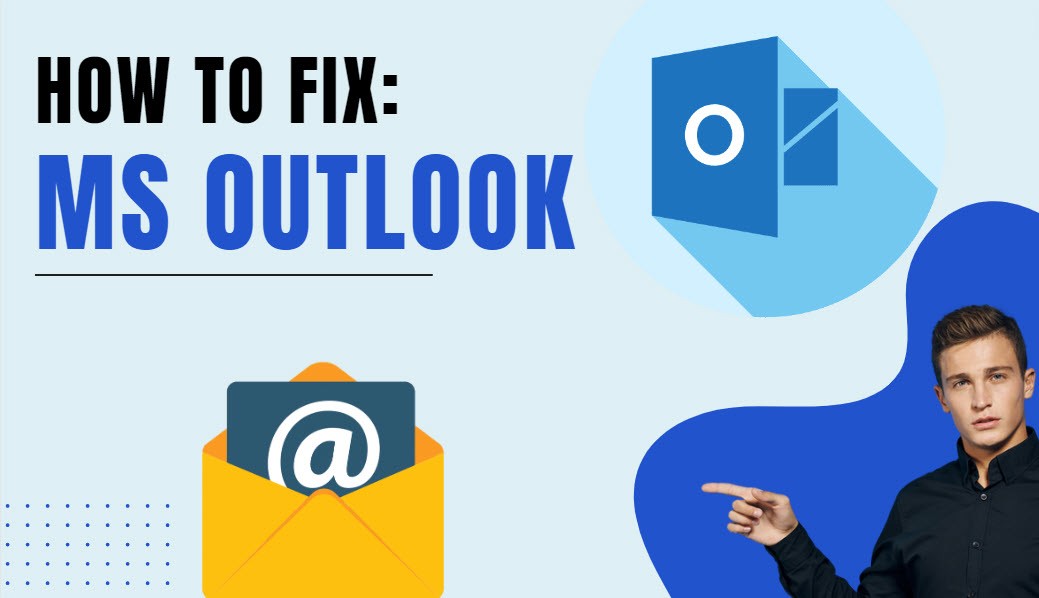
Common Issues with Outlook Parameter Values
If you frequently see this error in your Outlook on Windows or macOS, you need to check the settings below to troubleshoot easily.
- Incorrect email addresses in recipient fields are notorious for triggering this error message. If there’s even a single misplaced character or an unsupported symbol, Outlook won’t recognize it as valid. This is particularly true when sending emails to multiple recipients; ensuring each address is formatted and appropriately separated is crucial.
- Wrong date and time settings on your system. Outlook relies heavily on accurate timestamps to function smoothly. If your computer’s clock is out of sync, you could encounter errors stating that parameter values aren’t valid, especially when scheduling appointments or setting reminders.
- Outlook add-ins and plugin issues. These tools enhance functionality but sometimes conflict with the application’s core features, leading to parameter value issues. It’s wise to check if disabling certain add-ins clears up any problems. We discussed many times to check and disable the Outlook add-ins to troubleshoot email issues here at MailBoxInsights.com.
- Corrupted Outlook Profile or data files (.pst or .ost): Your Outlook profile and data files hold all your emails, contacts, and calendar entries; corruption here could mean trouble across the board—including invalid parameter values during regular operations like sending emails or updating calendar events.
- Incorrect Account Settings: Another common culprit is incorrect account settings. You must double-check that the server details, port numbers, and authentication methods match those provided by their email service provider.
- Outdated Software Version: Running an outdated version of Microsoft Office or Windows might lead to compatibility problems, as older software versions may not recognize newer parameters.
Understanding the Outlook Parameter Values
We discussed the causes of the Parameter values error in Outlook. Now, let’s see how this error can impact your Outlook usage if you keep ignoring it.
Parameters in Outlook refer to various configuration options that control how the program operates. For instance, when setting up new email accounts or scheduling meetings, certain parameters must be correctly entered for smooth operation. If these values are incorrect or corrupted – say an email address is typed incorrectly or there’s a discrepancy in server settings – Outlook will flag these as invalid.
Here’s how we might encounter such issues:
- Setting Up Email Accounts: Incorrectly inputted server information like incoming and outgoing server addresses.
- Creating Appointments: Date and time formats that don’t align with system settings.
- Sending Emails: An email recipient’s address is typed with a mistake.
It’s also possible that software updates or migrations can result in parameters being reset or altered unexpectedly. When troubleshooting, checking account settings is often our first port of call.
| Common Causes | Potential Solutions |
|---|---|
| Incorrect Email Settings | Verify account details |
| Corrupted Configuration Files | Reset to default/Repair installation |
| Compatibility Issues | Update software/check compatibility mode |
We should also consider recent changes made to our system which may affect Outlook. New plugins or add-ins could interfere with normal operations, so disabling them temporarily could help identify if they’re at fault.
How to Check and Verify Outlook Parameter Values
When facing the “outlook parameter values are not valid” error, it’s crucial to identify where the issue lies. We’ll walk through several steps to ensure that your Outlook parameters are set up correctly.
- First off, double-check the command line arguments if you’re launching Outlook using a shortcut or from a script. Parameters like
/safe,/profile, or/recycleshould be used carefully. Make sure there’s no typo; even an extra space can cause problems. To verify these parameters, right-click on your Outlook shortcut and select ‘Properties’. Here in the ‘Target’ field, confirm that all switches and parameters follow proper syntax.
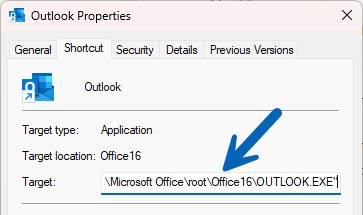
- Next up is inspecting add-ins that might modify how Outlook starts or operates. Open Outlook in Safe Mode by typing
outlook.exe /safein the Run dialog (Win + R). If it runs smoothly without any errors, an add-in could be causing parameter issues. - Head over to File > Options > Add-ins within Outlook, then go to ‘Manage: COM Add-ins’ and click ‘Go…’ to disable all add-ins temporarily. Reactivate them one by one to pinpoint the culprit.
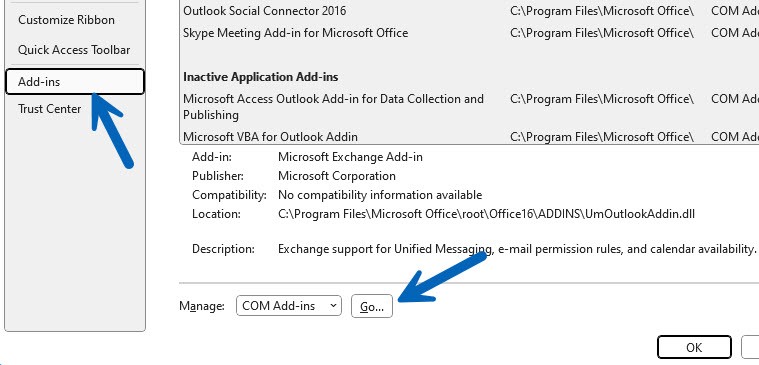
- Remember to check for corrupted user profiles, as they can lead to invalid parameter values, too. Navigate through Control Panel > Mail > Show Profiles.
You might need to create a new profile using the ‘Add’ button if yours appears damaged or outdated.
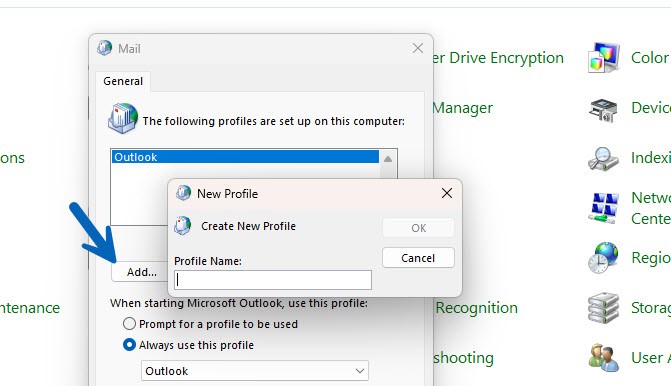
- Also, updating your Office suite can resolve many hidden bugs that affect parameters silently. Go for an update by visiting File > Account within any Office application and clicking ‘Update Options’ followed by ‘Update Now’.
If updating doesn’t do the trick, consider repairing your Outlook files. Corrupted system files often lead to errors like invalid parameter values:
- Close Outlook and any associated processes.
- Head over to Control Panel > Programs > Programs and Features.
- Locate Microsoft Office in the list, right-click it, and select Change.
- Choose Quick Repair or Online Repair (the latter is more thorough).
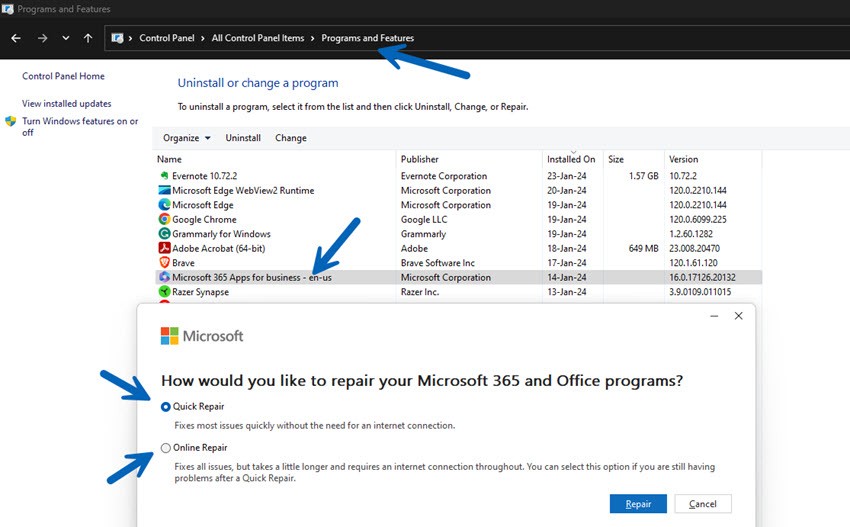
Resetting navigation pane settings could also solve the problem since incorrect settings here can cause parameters to go haywire:
outlook.exe /resetnavpane
Enter this command in the Run dialog box (Windows key + R) – it clears customizations and gets things back on track.
Remember that while following these steps should help you overcome the “Outlook parameter values are not valid” error, backing up your data beforehand ensures no important information is lost during troubleshooting. Keep calm and proceed methodically; we’re confident you’ll restore full functionality to your Outlook application!
For ongoing discussions on similar topics or if you’re seeking additional tech-related advice, keep an eye on our blog. Together let’s stay prepared for whatever technical challenges come our way!
