Ever found yourself scratching your head, wondering where your email just went after hitting send in Outlook? You’re not alone! I’ve been there, and it’s all about understanding the mysterious ‘Outbox’. It’s the unsung hero of your email journey, quietly holding messages before they make their digital leap to the recipient.
Understanding the Outbox in Outlook
When we talk about what is the Outbox in Outlook, it’s crucial to grasp its functionality thoroughly. Essentially, the Outbox is a temporary holding spot for emails that we have composed and hit send on but haven’t yet left our computer. The emails sit in the Outbox until Outlook initiates its next send/receive cycle, during which it attempts to push out all pending messages to their intended recipients.
One of the key things that might keep my emails in the Outbox longer than expected include large attachments or a slow internet connection. Whenever I attach large files, it’s natural for the send process to take a bit longer, as Outlook needs more time to upload the data to the email server.
Network issues can also prevent emails from being sent immediately. If I’m working offline or there’s an issue with my internet service, Outlook won’t be able to send the emails until the connection is restored. This is when knowing where the Outbox is located becomes practical; I can check there to see if my emails are stuck due to connectivity problems.
Here’s a quick guide on how to find the Outbox in Outlook:
- Open Outlook and look at the left sidebar where the list of folders is displayed.
- Click on ‘Send Items’ or ‘Outbox’. If you don’t see ‘Outbox’, this might mean that all pending emails have been sent.
- If ‘Outbox’ is not visible, try going to the ‘Send / Receive’ tab and performing a send/receive action to refresh the folders list.
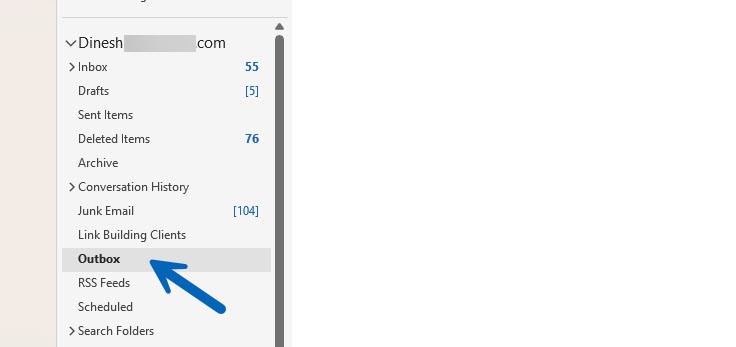
Regular checks of the Outbox can prevent the anxiety of not knowing whether an important email was dispatched. By understanding how the Outbox functions, it becomes easier to troubleshoot sending issues and ensures I maintain control over my email communication.
Why Is the Outbox Important?
Understanding what is the Outbox in Outlook goes beyond knowing its location—it’s crucial to recognize its role in managing email communications effectively. The Outbox serves several essential purposes that keep you in control of your emails.
Firstly, the Outbox acts as a final checkpoint for your messages. Before hitting the send button, we’ve all had moments of wanting to revise a message or attach an additional file. The Outbox allows for that last-minute scrutiny, ensuring that what you send is what you intend. This is particularly handy for business professionals who must maintain precision and professionalism in their communications.
Additionally, the Outbox is a clear indicator of your email’s status. If an email lingers in your Outbox, it’s a sign that something needs your attention. Issues could range from:
- Slow or unstable internet connectivity
- Oversized attachments
- Server problems
- Incorrect recipient address
By simply glancing at my Outbox, I can quickly identify issues and take proactive steps to resolve them before they escalate into missed opportunities or communication lapses.
For those who send bulk emails or schedule communications, the Outbox ensures that emails go out at the intended time. This control over timing is invaluable for marketing campaigns, project updates, and timed correspondences.
Why/How Outbox is Missing in Outlook
There are some occasions when you may not find the Outbox in the usual place, it happened many times to me while troubleshooting for others. Here are some of the common reasons.
- You accidentally moved the folder to other subfolders: Yes, sometimes it happens. A shacky cursor move will move the Outbox to one of the subfolders which is not visible by default. So, you will think that Outbox is missing from your Outlook.
- Accidently deleted the folder: This can happen too. It could be located in the ‘Deleted Items’ if you don’t find the Outbox in the usual place.
- New Version of Outlook: I noticed that the latest Office 365 Outlook doesn’t show the Outbox folder by default if there are no emails in the Outbox. As we mentioned earlier, only the ongoing stuck or processing emails will be shown in the Outbox folder. If no items inside it, it automatically hides.
Alternatively, the search feature at the top of Outlook can be a lifesaver; just type ‘Outbox’, and it should pop up in the results.
For those on mobile, the process is similar but with a touch interface. I’ll tap the menu icon to reveal my folders and scroll to locate the Outbox. It’s always within reach, ensuring I have control over my emails from anywhere.
Where is the Outbox in Office 365 OWA?
So, what happens to the Outbox folder when you access Office 365 Outlook via a web browser? Mostly, you will not see that folder.
When you work with OWA (Outlook Web Access), you are already online with the mail server. Any attachments you want to send in email will be uploaded immediately before you hit the send button. So, the emails you want to send either with or without attachments, immediately leave your email server and there is no purpose in showing them in the Outbox folder. That could be the reason most of the time you will not find the Outbox folder in Office 365 Outlook OWA.
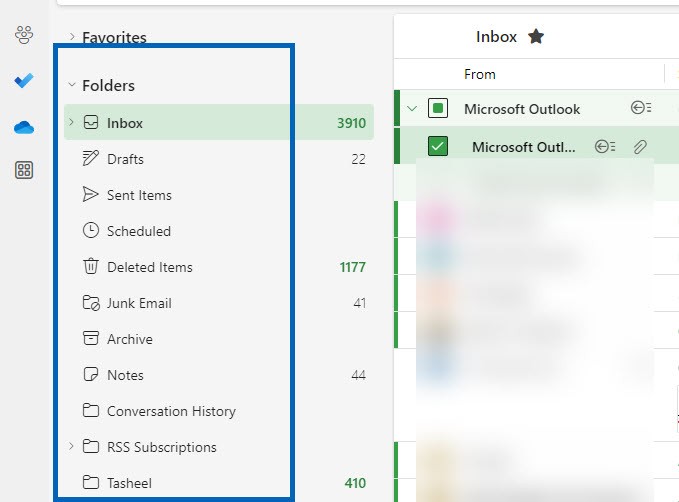
How to Access and Manage the Outbox
Navigating to the Outbox in Outlook isn’t always straightforward, but once I’ve got the hang of it, it becomes second nature. The first step is to open Outlook and log in to my account. From there, I’ll click on the ‘Send/Receive’ tab on the toolbar at the top. In this tab, I can find the Show Progress option which, when selected, will display the Outbox. The reason why it’s crucial to know what the Outbox in Outlook is and how to access it is that this is the place where emails hang out before they’re whisked away to their recipients.
For times when the Outbox isn’t explicitly visible, there’s a simple trick: I’ll use the Folder List view. To do this, I’ll navigate to the View tab, select the Folder Pane, and then choose Folders. The Folder List will show up on the left side of the screen, presenting a list of all folders, including the Outbox.
Once I’m in the Outbox, I can manage my outgoing emails effectively:
- Review messages: I can check for any mistakes or make last-minute tweaks before the emails are sent.
- Delete or move emails: If an email shouldn’t be sent, I can delete it or move it to Drafts to work on it later.
- Resend or troubleshoot: For emails that aren’t sending, I can investigate connectivity issues or attachments that might be too large.
Conclusion
Wrapping things up it’s clear that the Outbox is a critical component of Outlook that deserves attention. I’ve shown you how to locate it and what to do when things go awry. Remember it’s all about maintaining control over your email flow and addressing issues promptly. By keeping your Outlook updated and your Outbox clean you’ll minimize disruptions and keep your communication on track. So next time you hit send rest easy knowing you’ve got the know-how to handle any Outbox obstacles that come your way.
