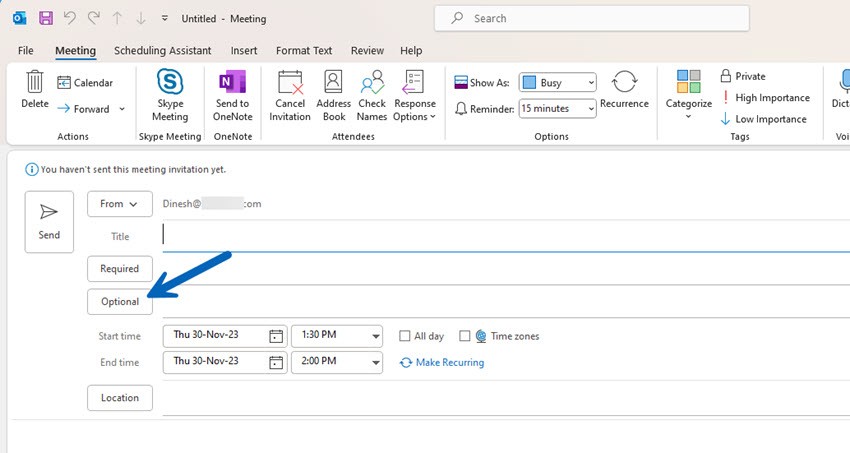Maximize attendance at your Outlook events! Include optional attendees to ensure everyone stays informed. Here’s how:
- Locate the section for attendees when creating a new event.
- Look for the option labeled “Optional”.
- Enter the email addresses of those you wish to invite.
- Just a few clicks, and you can open up collaboration and knowledge sharing.
- Make sure no one misses out.
- Start adding optional attendees today and witness the positive impact it has!
Understanding Optional Attendees in Outlook
Optional attendees don’t need to go to a meeting, but they can if they want. Adding them to Outlook invitations means you’ll be able to keep them informed but with no pressure to attend.
Here’s a breakdown of adding optional attendees to Outlook meetings:
| Participants | Status |
|---|---|
| Alex Lewis | Optional |
| Emily Sullivan | Optional |
| Christopher Davis | Optional |
Including optional attendees gives them the chance to join in and contribute. This approach brings the team together and makes sure information gets shared.
It’s worth noting that even if optional attendees are not forced to come, they can still add value to the conversation. This flexibility leads to a more productive meeting, with different ideas and better decision-making.
So, when planning Outlook meetings, don’t forget to include optional attendees. Their participation could make the meeting more successful and lead to better collaboration.
Step-by-Step Guide to Adding Optional Attendees in Outlook
Adding optional attendees in Outlook is easy-breezy! Follow these simple steps for a fuss-free process:
- Open Outlook and go to your calendar.
- Click the “New Meeting” button to create a new invitation.
- Enter the email addresses of the required attendees in the “To/Required” field (Depending on the Outlook version you have, you may see different names here)
- Click on the “Optional” button below the “Required” field to add the optional attendees.
- Enter the email addresses of the optional attendees and click “Send”.
If you want to add optional attendees in Office 365 or the latest Exchange online versions via the web browser (OWA), you need to click on the ‘Optional’ button to add the optional attendees as shown below.
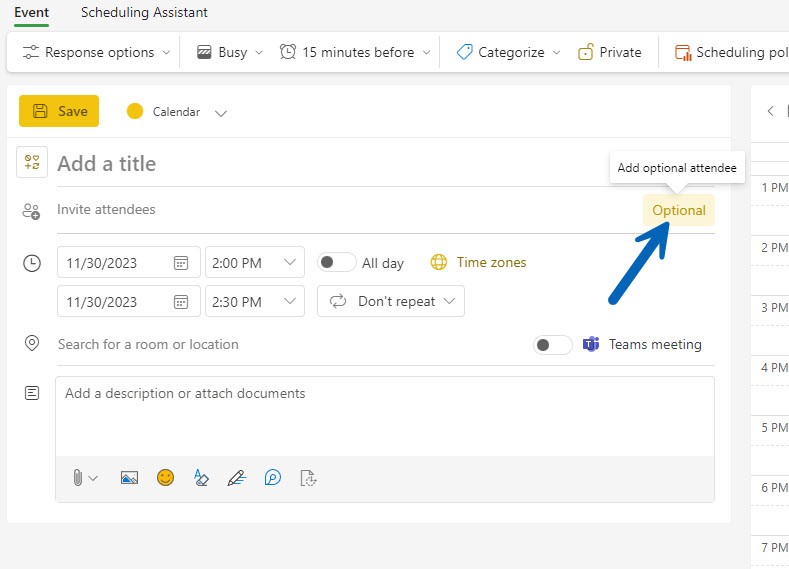
By following these steps, you can make sure that both the required and the optional attendees are all set for the meeting. Plus, adding optional attendees in Outlook allows you to provide them with all the details of the meeting while giving them the freedom to decide whether to attend or not.
RELATED: How to cancel Outlook meetings without sending the notification message
Benefits of Adding Optional Attendees in Outlook
Adding optional attendees in Outlook is great! It offers multiple benefits like:
- Flexibility – you can invite people with useful insights, even if they’re not essential.
- Better Decisions – diverse perspectives can help make informed decisions.
- Improved Communication – keep everyone on the same page.
- Networking – connect with professionals outside your circle.
Plus, Outlook tracks attendance status, so you don’t get too many notifications or responses.
Conclusion
Outlook offers a great way to stay organized and efficient. Invite optional attendees to your meetings and appointments. They get the details without needing to be there. This encourages collaboration and involvement without disrupting schedules.
Including optional attendees leads to broader participation. It boosts teamwork and creates a sense of belonging. Plus, it ensures everyone is in the loop – better transparency!
Additionally, adding optional attendees means no one misses out on critical updates or decisions. Even if they can’t attend, they will still receive meeting minutes or updates.
Make use of this feature in Outlook and create an inclusive culture. Make the most of your team’s potential with optional attendees. They get a chance to connect and contribute – part of something bigger! Don’t miss out – maximize your team’s potential now!