These days, being organized is a must. An easy way to keep your Outlook inbox in check is to create an unread folder. This folder lets you prioritize and focus on emails that need attention ASAP.
With an unread folder, you can sort emails quickly. Instead of going through tons of emails in the main inbox, you can quickly find unread emails in one spot. That way, important messages don’t get lost or ignored.
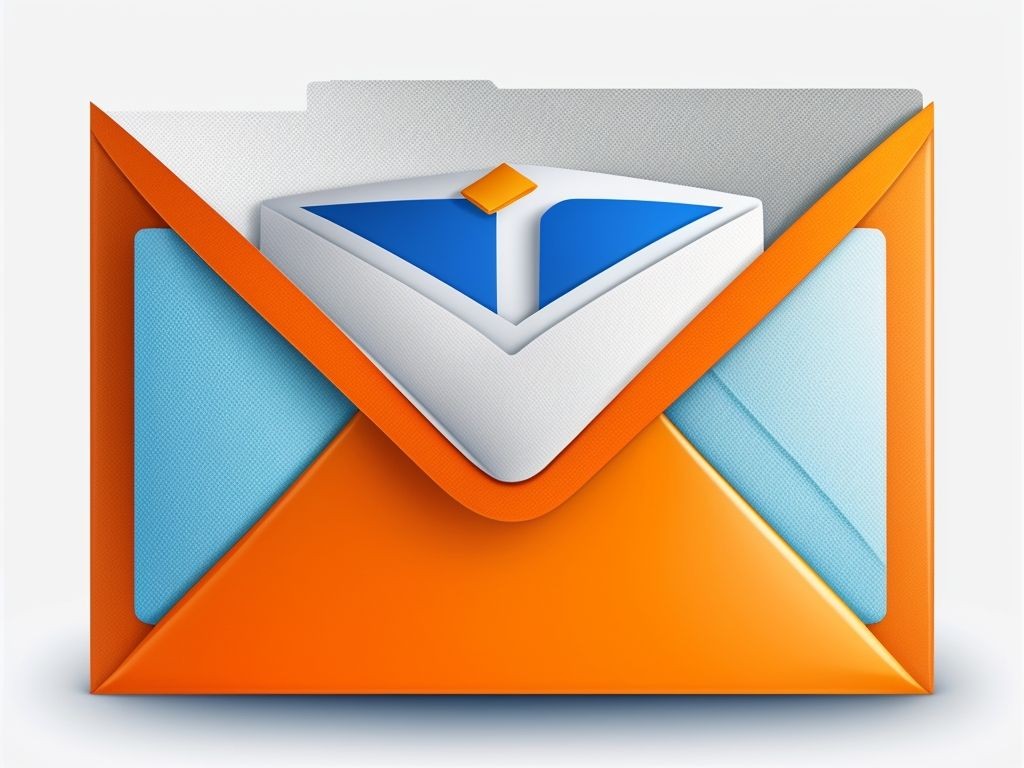
Understanding Unread Folders in Outlook
To understand unread folders in Outlook and effectively manage your emails, delve into the sub-sections on what unread folders are and why creating one can be beneficial.
What are unread folders?
Unread folders in Outlook are special folders that have unread emails. These folders give an easy way to organize and prioritize your emails. Here’s what you should know:
- Unread folders help manage unread emails effectively by collecting them all in one place.
- They help you get important emails fast, so nothing is missed or ignored.
- You can customize your unread folders according to your preferences and priorities. This lets you sort emails into relevant groups for easy access.
- Rules and filters can help unread folders to sort incoming messages automatically.
Also, unread folders are a great tool for staying organized with lots of emails. They help productivity by making email management smoother. By using unread folders, people make sure their emails are managed efficiently.
How to Create an Unread Folder in Outlook
Basically, the Unread folder already exists in the latest Outlook, hence you don’t need to create it. But, for some reason, it is not appearing or is deleted accidentally, then follow the steps to enable or create an Unread folder in Outlook.
- Open Outlook, and go to the Folders tab.
- Click on “New Search Folder”. This will generate a pop-up menu that will have a number of options

- Select the first option “Unread Mail”. Click “OK” and your folder will be created.

Now the Unread folder should appear under Outlook folders. If you want, you can right-click on it and ‘Add to Favourites’ for quick access.
Tips for Managing Unread Folders
To efficiently manage your unread folders in Outlook, follow these tips. Organize emails into the unread folder and set up rules to automatically move emails there. These strategies will help you stay organized and ensure that important messages don’t get overlooked.
Organizing emails into the unread folder
- Categorize emails to start. Divide them up by content or sender. This creates a system for organizing your messages.
- Set filters to automatically direct certain emails to the unread folder. Use keywords, sender addresses, or criteria that match your needs.
- Mark important senders as VIPs or set notifications so you don’t miss their emails.
- Take advantage of flagging and labeling features in email clients. This helps to quickly spot urgent or time-sensitive emails in the unread folder.
- Review the unread folder at regular intervals during your day. This stops important emails from slipping through the cracks.
- Create subfolders in the unread folder, if your emails increase. This extra layer of organization can make work more efficient.
- Have personal habits like inbox zero, archiving, and decluttering for productivity and focus.
- Manage the unread folder with a proactive approach that suits your preferences and style. You can control your inbox and improve your email management with these strategies. Stay on top of your important emails, boost productivity, and have an organized digital workspace.
Conclusion
In conclusion, an unread folder in Outlook will help you manage emails better. Just follow the above steps we mentioned. Also, as we noted earlier, most of the time you don’t need to manually create an Unread folder since it already exists or the view is already enabled by default.
We hope we provided enough information on how to create unread folder in Outlook which can be any older or new version like Office 365.
