Figuring out the correct Outlook data format can take time and effort. As we covered plenty of Microsoft Outlook how-to and informative guides, we will discuss Outlook NST vs OST in this post.
These two files are really important for how Outlook keeps track of your information, but they do different things that can change how you handle and access your emails.
Understanding the differences between NST and OST files is essential for anyone looking to optimize their Outlook experience. Whether you’re a professional managing a mailbox or an individual trying to keep your emails organized, knowing which file type suits your needs can make all the difference.
What is the difference between NST and OST in Outlook?
NST files are used in Outlook for Microsoft 365 Groups, storing local copies of group mailboxes for offline access. OST files, on the other hand, store a synchronized copy of server data for individual user mailboxes, enabling offline email access and synchronization across devices.
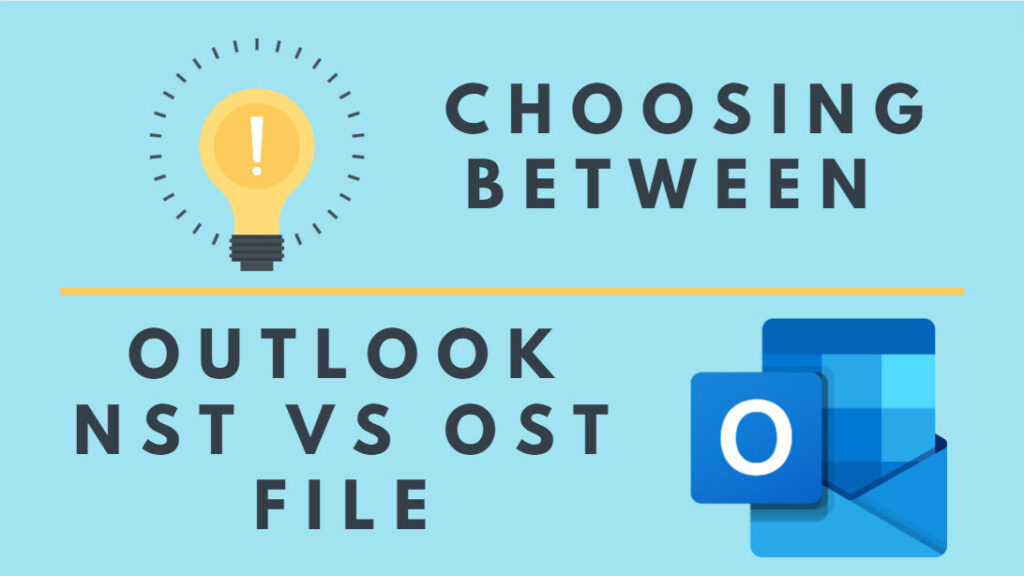
What is an NST file?
When diving deeper into the Outlook data file types, understanding the Outlook NST file is as crucial as knowing about the OST file. NST, or Network Storage Table, is specifically used when integrating Outlook with Microsoft Teams. Just like an Outlook OST file, which allows you to work offline with your emails and syncs them once you’re online, NST files operate similarly but are dedicated to Teams’ chats and group conversations.
If you’re managing your mailbox and collaborating via Microsoft Teams, appreciating the role and functionality of NST files can significantly improve your Outlook experience. When you access Teams through Outlook, an NST file gets created automatically. This file stores your Teams chat data locally. It’s essential to ensure that your collaboration efforts are seamlessly integrated into your email management routine.
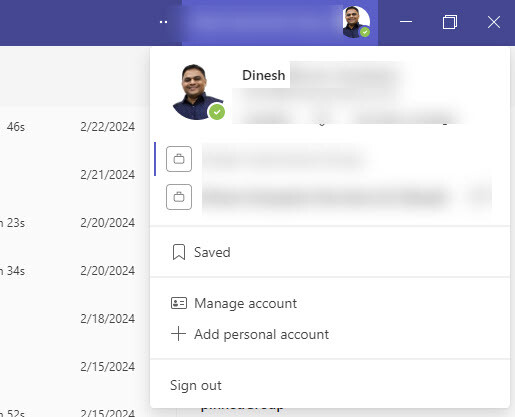
What is an OST file?
When navigating through Microsoft Outlook, encountering an Outlook OST file might be more common than you think. Unlike the NST file primarily used for Microsoft Teams integration, the OST or Offline Storage Table file plays a crucial role in managing emails, calendars, and other elements within Outlook when you’re offline.
An OST file lets you work in Outlook even without an internet connection. This means you can read emails, draft responses, organize your calendar, or add tasks, and once you’re reconnected, all these changes will sync up with the server. It’s a seamless process designed to ensure that connectivity issues do not handcuff you.
- Offline Access: Probably the most significant advantage of OST files is that they allow you to access and work with your Outlook data even when you’re not online. This feature is particularly beneficial for those constantly on the move or with unreliable internet connections.
- Syncs Upon Reconnection: Any changes or additions you make while offline are automatically synchronized with the Outlook server as soon as you connect to the internet again.
- Enhanced Security: Outlook OST files are tied closely to your user account, meaning they can’t easily be opened on any device other than the one they were originally configured with. This adds an extra layer of security to your data.
How do NST and OST files differ?
Outlook NST vs OST, these two file formats play pivotal yet distinct roles in how you interact with Microsoft Outlook and Microsoft Teams.
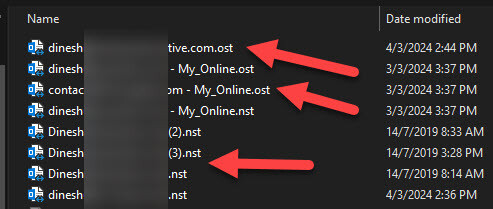
Outlook OST files, or Offline Storage Table files, are your go-to solution for working offline. They store a copy of your mailbox data, including emails, contacts, and calendar entries, allowing you to continue working even without an internet connection. Once you reconnect, any changes you’ve made are automatically synchronized with the server. This seamless sync ensures your mailbox is always up-to-date, enhancing your productivity and ensuring no work is lost due to connectivity issues.
On the other hand, NST files, or Microsoft Teams Storage Table files, serve a different purpose. They are specifically designed for Microsoft Teams integration within Outlook. Outlook NST files foster collaboration by storing Teams chats and meeting information. This integration ensures you can easily access and manage your Teams communications directly from Outlook, streamlining your workflow and keeping all essential communications in one place.
The key differences between these two file types are their primary use and the data they store:
- OST files are primarily for email, calendar, and contact information.
- NST files focus on Microsoft Teams chats and meetings.
Understanding these distinctions will help you navigate Outlook’s features more effectively, ensuring you get the most out of your email and collaboration tools.
Benefits of using an NST file
Now lets find out some of the benefits of NST file.
- Improved Workflow Efficiency: With an NST file, your Microsoft Teams chats and collaboration tools are directly accessible within Outlook. This integration means no more switching back and forth between apps to check messages or updates, enhancing your productivity.
- Consolidated Communication: One significant advantage is the consolidation of your communication tools. Your emails, calendar appointments, and now Teams messages are all in one place. This consolidation helps streamline your workflow, ensuring you’re not missing out on crucial communications.
- Ease of Access to Teams Features: Direct access to Teams within Outlook, thanks to the NST file, means you can utilize Teams’ features like scheduling meetings or joining calls without leaving your email client. This integration brings a layer of convenience to your daily operations.
- Offline Access to Teams Conversations: Similar to how an OST file works for emails, the NST file allows for offline access to your Teams chats. This aspect is incredibly beneficial for those moments when your internet connection is unstable or when working remotely.
- Automated Synchronization: Any changes or updates made in Teams while offline are automatically synchronized once you’re back online. This synchronization ensures that your communications are always up-to-date, bridging the gap between your online and offline workflow.
Understanding these benefits will help you leverage the NST file to its fullest potential, making your experience with Outlook and Teams more integrated and efficient.
Benefits of using an OST file
- Firstly, an OST file allows you to work offline. You can continue accessing your emails, calendar entries, and other Outlook items without an internet connection. All your changes and new messages automatically synchronize with the Outlook server whenever you’re back online. This feature particularly benefits those who travel often or have unreliable internet connections.
- Moreover, the OST file acts as a backup for your mailbox. In the event of a server crash or when moving to a new computer, this file ensures that you don’t lose any important emails or schedules. It’s like having an insurance policy for your digital communication.
- Another significant advantage is the speed of access. Because the OST file stores data locally, retrieving emails and calendar entries is much faster than accessing them from the server each time. This reduction in latency can lead to a more efficient workflow, especially when dealing with large volumes of emails.
To optimize your Outlook experience, it’s essential to periodically compact and repair the OST file. This maintenance ensures that your OST file operates efficiently, keeping your Outlook fast and responsive.
Which file type should you choose?
Choosing between an Outlook NST file and an Outlook OST file requires a clear understanding of your needs for email management and accessibility. While both files serve to facilitate working offline with Outlook, they cater to different functionalities and user scenarios.
Outlook OST files are ideal if you:
- Rely heavily on email communication and need constant access to your messages even without an internet connection.
- Utilize Microsoft Exchange or Office 365 as your primary email service.
- Seek a seamless experience between online and offline email access.
On the other hand, an Outlook NST file is your go-to if you:
- Use Teams Chat integration within Outlook for collaboration.
- Require access to shared team mailbox features while offline.
- Prioritize synchronization between collaborative tools and email clients.
Key Differences:
| Feature | Outlook OST File | Outlook NST File |
|---|---|---|
| Primary Use | Email, calendar, contacts access offline | Accessing Teams chats and shared mailboxes offline |
| Integration | Microsoft Exchange, Office 365 | Microsoft Teams within Outlook |
| User Scenario | Individual users requiring uninterrupted email access | Teams seeking collaboration tools access offline |
Considering these points, your choice largely depends on your workflow and collaboration needs. The OST file promises efficiency and reliability if your role demands extensive email management and offline access. For those whose work revolves around Teams and shared resources, opting for an NST file ensures no interruption in collaboration.
Remember, it’s not just about choosing one over the other but understanding how each can complement your work routine. Experimenting with both, especially if your work scenario changes, might provide insights into maximizing Outlook’s potential for your specific needs.
